In this article we will explain to you how to use tags and where you can add those.
Learn how to upload data into the "Custom Columns" in the Vendor Catalog Walkthrough and how to use the Vendor Central Catalog.
Adding "Tags" per ASIN in your catalog in emax-digital plays a crucial role in managing your product catalog.
It allows you to categorize products for specific promotional strategies, enhance visibility, and ensure that high-priority products receive the attention they need. Before downloading your catalog sheet for editing, ensure that you have selected the "Tag" option in the columns. This ensures that you can easily assign and edit tags based on your promotional needs.
1. Where to set-up tags
Navigate to Vendor Central or Seller Central Catalog within emax-digital.
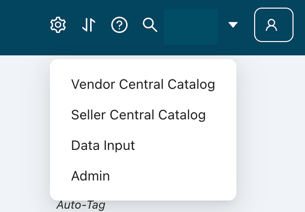
Make sure that the "Tag" option is selected in the columns before downloading the Catalog.
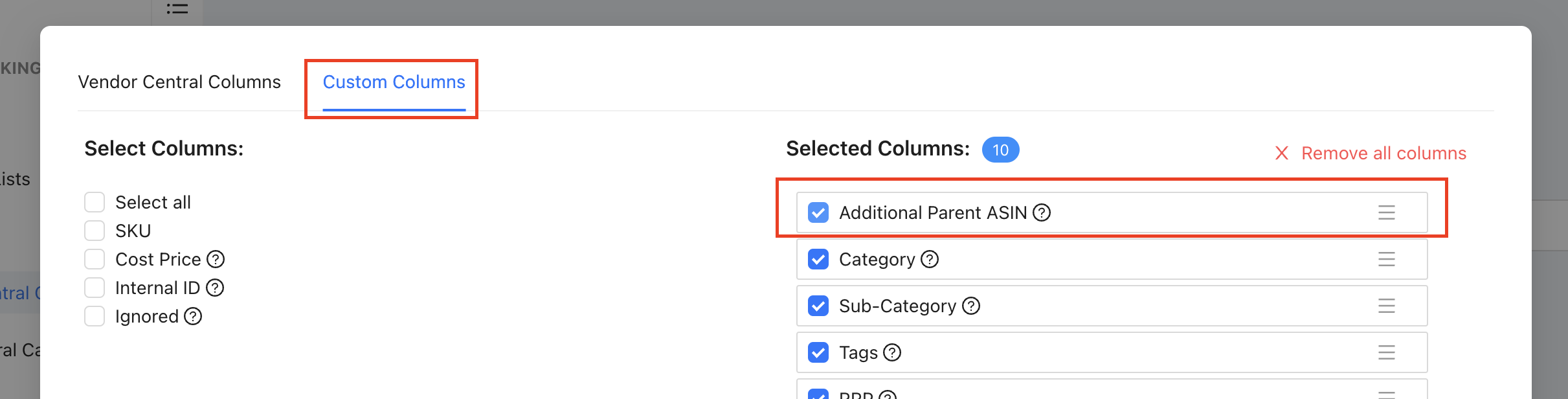
2. How to set-up tags
- Download and Edit the "Tag" Column in your downloaded Catalog Excel Sheet:
Once the sheet is downloaded, you can manually assign tags to products, depending on the promotional campaigns you plan to run.
Example how to add tags:
Single Tag ➡️ Focus Product
Multiple Tags ➡️ Focus Products, Black Friday Deal ASIN
Make sure to add ", space" when you want to add multiple tags to an ASIN
- Re-upload and Apply: After adding the tags, re-upload the catalog back into emax-digital, where the changes will be applied across your product listings.
3. Why to set-up tags
-
Enhanced Product Categorization: Tags allow you to categorize products beyond standard Amazon listing attributes. You can assign tags for seasonal campaigns, new product launches, or limited-time offers, helping you quickly filter and focus on specific items when managing promotions or stock updates.
-
Streamlined Marketing Campaigns: Using tags enables you to efficiently identify focus products during large-scale campaigns, such as Prime Day, Black Friday, or Cyber Monday. For example, tagging high-demand items as "Q4 Promo" can make it easier to allocate advertising resources and monitor stock levels for peak sales periods.
-
Inventory and Sales Strategy: Tags can also be used to highlight products with specific inventory levels, such as "Low Stock" or "Best Seller," giving you better control over which items to push during different stages of the sales funnel. This is particularly useful during holiday rushes when you need to quickly prioritize items that are selling fast.
-
Tracking Promotions and Sales Peaks: By assigning specific tags for promotions (e.g., “20% Off” or “Buy One Get One”), you can quickly track performance and adjust your strategy in real-time. This is crucial for running efficient campaigns during high-traffic events like Holiday Sales or Back-to-School Seasons.
Tags should not be mixed up with Auto-Tags.
Those are automatically generated by our tool by automatically applying tags to your reports. Read more about Auto-Tags here.
