In this article you will learn how to invite and manage emax digital users.
Invite new users
To invite and manage users in the tool, a user with the role of „User Manager“ is required, in addition to an another user role.
Go to "Admin" and select "Users & Companies".
You will see a list of accounts where you can manage the users.
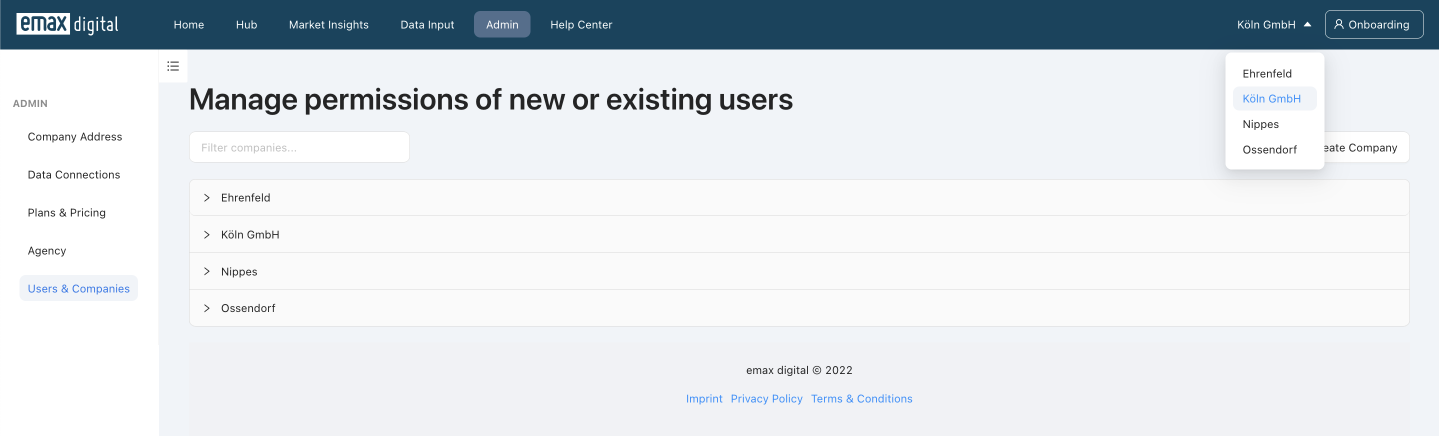
Select the account you want to add a new user to and hit "Invite new user".

Enter the user‘s e-mail address and hit "Next".

Now select the user roles you want to assign to the new user. You can select one or multiple user role to a user. An overview of the different user roles and their purpose can be found here.

Please note:
A user can have different user roles for different companies.
Now you can assign the dashboards/reports to the new user and hit "Send Invitation". You can assign every dashboard/report that is available to you.

Now check the checkbox and hit "Send Invitation" or review the users setting.

By hitting "Send Invitation" an e-mail invitation to create an emax digital user account will be sent to the user. By this time, the new user will be displayed in the user management section.
While the invitation is pending, you have the opportunity to re-send the invitation or to copy a direct link that can be sent to the user manually. These options are in case the automatically generated e-mail out by ends up in the recipient‘s spam folder.

If you re-send an invitation or generate an invitation link, the previous invitation links will become invalid. Only the "newest" link is active.
Once the invitation is accepted and an emax digital user account is created, the buttons disappear.
Now you've invited a user to an account. To add a user to multiple accounts, repeat the above steps for the next account.
Manage existing users
To manage existing users, hit "Edit User".
Here you can edit a user's permissions or remove the user from the account.
After hitting "Edit Permissions" the steps are similar to the process of inviting a new user.

