Learn how and why to create personalized reports today and elevate your understanding of sales and advertising performance on both Vendor and Seller marketplace
1. Where can you find the Snapshot Cards
2. What can you do on the Snapshot Cards
3. What Card Types are available
4. Other Card Settings
5. How to save your Snapshot Cards
1. Where can you find the Snapshot Cards
You can find the snapshot cards in your navigation menu under the Home section.
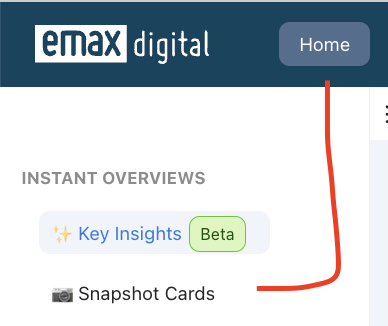
2. What can you do on the Snapshot Cards?
- Create Personalized Reports:
Utilize the functionality of the Home Screen to meticulously tailor reports to your specific requirements. Concentrate on key metrics, such as Amazon sales and advertising performance, to gain a comprehensive and nuanced analysis of your activities across both Vendor and Seller marketplaces.
- Snapshot Overview for faster comparison and reporting
Create snapshot overviews to compare timeframes, marketplaces, countries, and more—all at a glance, for faster reporting and insights.
- Monitor your Advertising Performance
Assess the efficacy of your advertising campaigns by constructing a personalized report that incorporates key metrics such as ad spend, click-through rates (CTR), and return on ad spend (ROAS).
3. Card Types
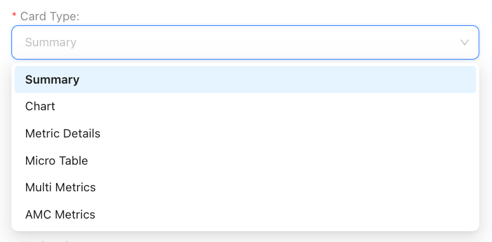
Choose from a variety of card types to tailor your snapshot overview:
- Summary: Highlights KPI performance with a line chart for trends.
- Chart: Visualize data with options like stacked-bar-, or pie-charts.
- Metric Details: Focus on one KPI with a detailed trend analysis.
- Micro Table: Ideal for identifying top-performing ASINs by KPI.
- Multi Metrics: Compare up to four metrics side-by-side.
- AMC Metrics: Compare AMC KPIs
4. Other Card Settings
Customize your card further by selecting additional options:
- Reporting Granularity: Switch between weekly, monthly, quarterly, or yearly insights for detailed reporting.
- Categories & Tags: Filter your data by categories, sub-categories, or tags for more precise analysis.
- Goal Selection: Enable yearly goal or FPY (First Past Year) attainment tracking to monitor progress.
- Chart Settings: Toggle the legend and adjust the look-back window to refine your view of completed periods.
5. How to save your Snapshot Cards
Once you've created and customized all your snapshot cards, you can save them as a preset. This allows you to quickly access the same setup in the future without needing to recreate your cards. Simply name your preset, save it, and apply it whenever needed for consistent reporting and analysis. 
If you want to load your saved preset, simply click on the Presets option. This will allow you to quickly select and apply your desired preset for instant access to your saved configurations.
Preset Library Overview
- Personal Library: Access your own created presets or imported ones from the global library, customized for your needs.
- Shared Library: Share and collaborate on presets with other users at the account level within your company.
- Global Presets: Utilize pre-built presets created by emax-digital for standardized and efficient reporting.
For Agencies
For agencies, an additional preset option is available. This allows you to create one preset that can be shared across the entire agency, making it easy to standardize reporting and use the same setup for different customers or accounts.

