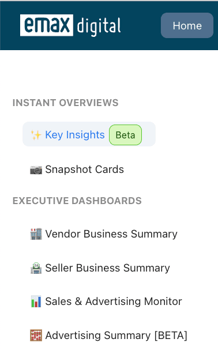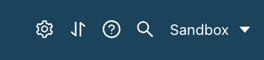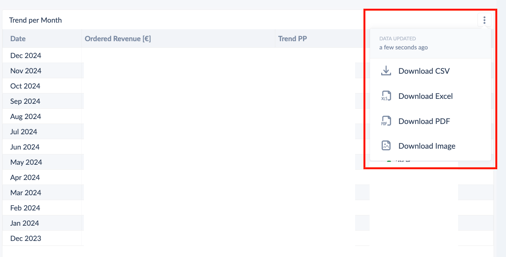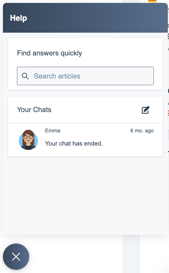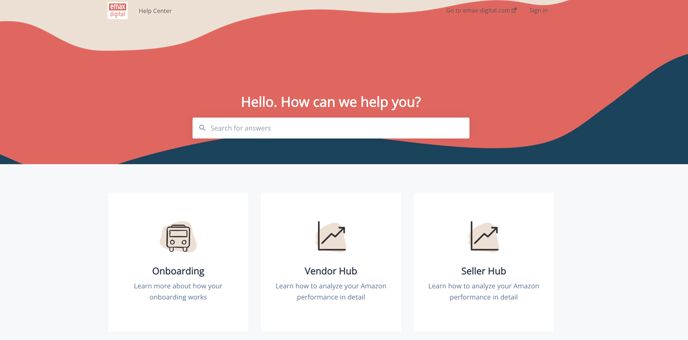Get started with our analytics hub
In this article, we will provide a comprehensive overview of navigating through our tool and initiating it as a seller or vendor.
Navigation:
Main Analytics Hub Navigation:
At the top navigation, you'll find the Main Analytics Hub Navigation sections, including Home, Hub, and Advertising. These sections constitute the core of your analytics experience. If you've booked additional features such as Market Insights, a Monitor (Review Monitor, Content Monitor, Seller Monitor), Keyword Search, or Marketing Cloud, you'll see those options here as well. These sections serve as the foundation of your analytics experience, providing essential tools for data exploration and management.

Left Navigation:
Here, you'll always find the single dashboards, providing easy access to specific data sets based on the top main navigation. For instance, if you're in the Home section, you'll see dashboards related to home section data, such as the Vendor or Seller Business Summary. This navigation structure ensures that you can easily navigate to relevant dashboards based on your current location within the platform.
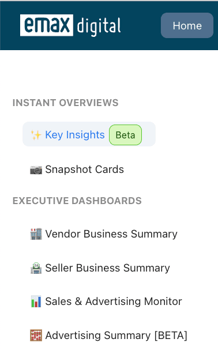
Setting Navigation:
On the right side, you'll find the setting navigation, housing essential features such as your profile settings, where you can report bugs or submit feature requests to enhance your experience. Additionally, within the settings, customers can access the Vendor or Seller Central catalog, upload keywords for several dashboards, and discover many more customization options tailored to their analytics needs. Convenient options for managing uploads and downloads, along with a user-friendly search bar for swift access to dashboards, are also available within this section.
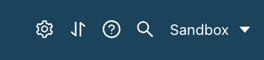
Filter Settings & Reports
Personalization:
Every dashboard comes with filter settings. Personalize them to tailor the views according to your preferences.

Download Options:
You can download pages as PDFs or tables as Excel sheets. Simply hover over the table, and the download button will appear in the top right corner.
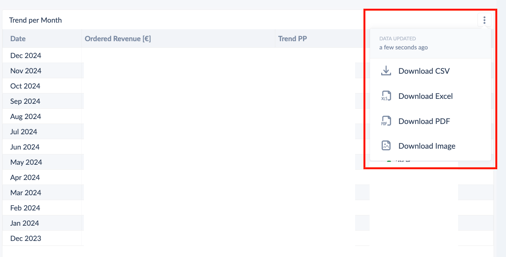
Live Chat:
Customer Support:
Utilize our live chat to connect with our customer success team between 9 am to 6 pm (CET). We're here to assist you with any queries or issues you may encounter.
Help Center Search:
The live chat also doubles as a search tool for articles in our help center.
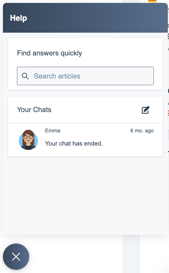
Help Center:
Resource Hub:
Our help center serves as an analytics hub wiki, offering a plethora of resources to enhance your experience.
Available Resources:
You can find walkthroughs with videos, use cases for dashboards, technical information, onboarding guides, and general tips to maximize your usage of our platform.
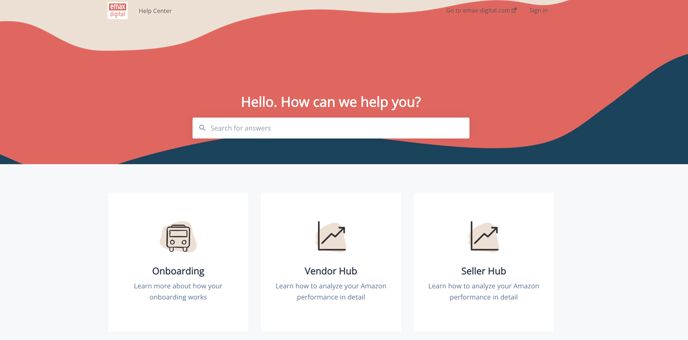
![]()